A customer relationship management system should be adaptable to the unique needs of any organization. For a basic out-of-the-box configuration, Sage CRM accommodates a great deal of customer and business partner information. Also, Sage CRM excels in the area of rapid modification of user screens and workflows, which enables companies to fully manage important data and business processes. This usually entails unique and proprietary information, such as product information, customer demographics and stratification, contract details, etc.
Using terminology already intrinsic to your business practices and organizational culture is essential for your users in adopting new systems. In this blog, I will focus on how Sage CRM allows administrators to quickly change the way field names are displayed on screens, so your company’s terminology stays intact. You will see this task is very easy, using the Inline Translation method in Sage CRM.
- To begin, click the Customization icon, then Translations within the Sage CRM Administration area.
- Next, select the box, "Inline Translation Mode”, to enable this field. Once enabled, the text objects appear with an asterisk beside it.
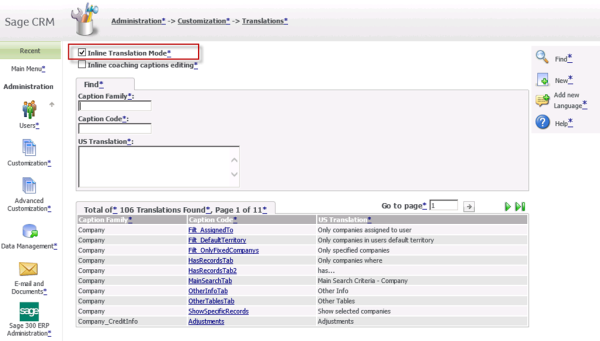
- Now, navigate to the screen with the field you wish to re-name. In this example, I am opening the Company Screen. Let's assume I want to re-name the field labeled "Segment" to "Market."
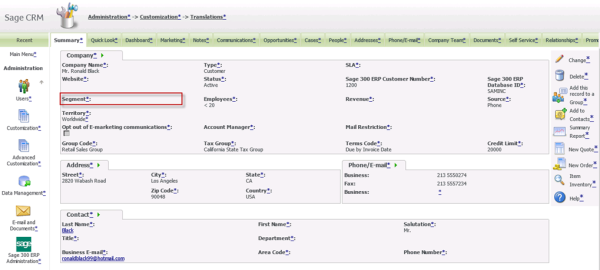
- As you see, all of the fields are showing an asterisk (*) beside the caption while in Inline Translation Mode. Click on the asterisk beside the word, “Segment”, to open the Field Inline Translation screen.
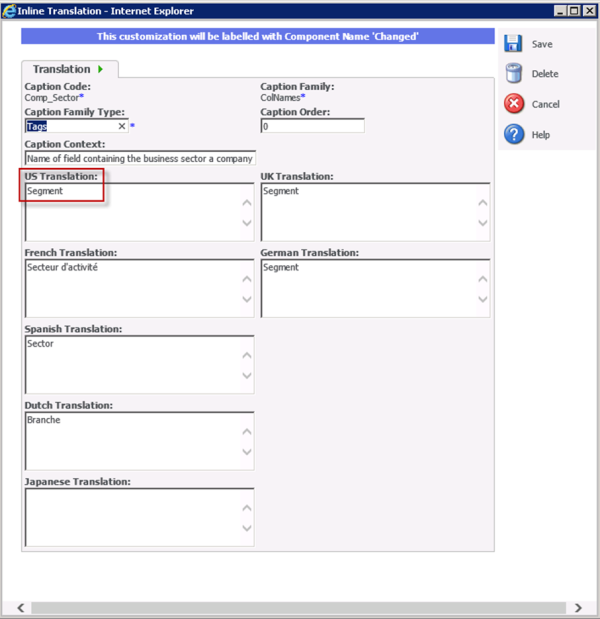
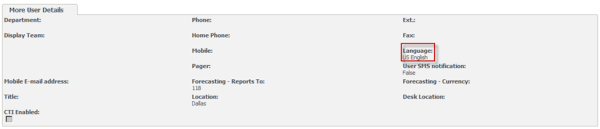
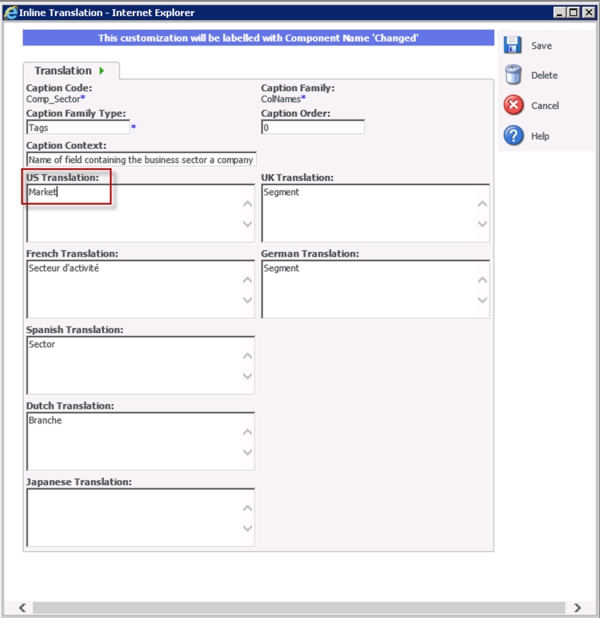
- Once completed, click Save, and then return to Administration>Customization>Translations and remove the check next to Inline Translation Mode.
After this simple step, you are finished! You now see the field labeled per your company's internal language. This task took less than one minute to complete!
Thank you for taking time to read my blog. We will discuss how you can add your own fields to Sage CRM screens in my next blog.


