Building Intacct customization programs is not an easy task. When we develop a custom Intacct Platform application for a client, we must construct the correct API request to get the desired response from Intacct. A great tool I use on a regular basis, called Fiddler, does exactly that to help us record all the HTTP and HTTPS traffic that passes between the computer and the Internet so that the user sees what is being sent to Intacct and what is being returned from Intacct.
These steps describe how we utilize Fiddler Web Debugger to help capture Intacct XML calls for the debugging purposes.
- Go to http://www.telerik.com/download/fiddler and download and install Fiddler 4 if you are a Windows 8.1 user like me.
- Run Fiddler 4.
- Create a filter so that Fiddler only captures traffic to Intacct. Without the filter, all web traffic initiated from the computer will be captured and it will be hard to find the ones that we want to monitor from the process list.
3.1 Go to the Filters tab and enable Use Filters.
3.2 Check Show only Internet Hosts and Show only the following Hosts.
3.3 Type in www.intacct.com as the only host to show.
3.4 Click the Actions button on the right and Save the Filterset.
3.5 Run the Filterset saved above.
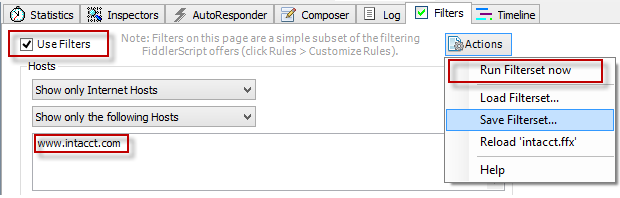
- Enable HTTPS traffic decryption:
4.1 Click Tools -> Fiddler Options -> HTTPS.
4.2 Click the Decrypt HTTPS Traffic box.
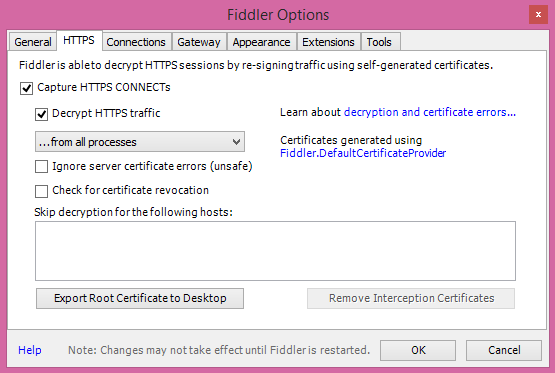
- Now we completed all the necessary Fiddler configurations. We are ready to execute the application we want to debug.
- In the left window where all processes are listed, there are a few requests to a URL that says /ia/xml/xmlgw.phtml. These requests are basically XML API calls to Intacct when our application runs.
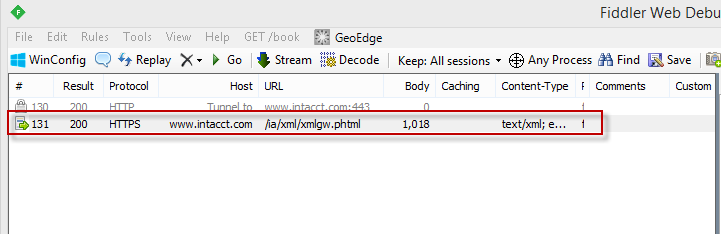
7. Double click on a request. Go to the window on the right. Click the Inspectors tab and use Textview to view the request (upper box) and the response (lower box) in XML.

8. In the previous screenshot, the request looks OK in terms of syntax. Intacct however returns an error that says “Incorrect password or invalid IP address” in the response that indicates what the exact root cause was and the action needed to be taken.


